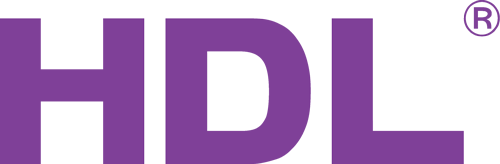How to set up and Pair Wireless Devices with the MESH Gateway
This is the procedure for pairing devices:
1. Double click the Wireless Mesh Gateway in the software to bring up the settings
2. In the wireless settings (bottom left of screen) select one of the four frequencies at the top of the list. These are permitted European frequencies.
3. Change the password from the default "HDL-SecurityKey0" to something unique
The Pairing Procedure
Please pair one device at a time:
Step One - Put the Wireless Mesh Gateway into "Setup Mode"
This can be done by two methods:
a) In the software, click button named "Enter Setup Mode" - check the red light is rapidly blinking on the front of the Gateway
b) Triple-click the black button on the Mesh Gateway, and check the red light is rapidly blinking on the front of the Gateway
Step Two
- For Pill Style Modules
When these are new from the factory, and first powered on, their LED should blink rapidly several times per second).
However, if the Wireless MESH Gateway is in Setup mode, they will stop blinking rapidly and start blinking slowly (approx once per 2 seconds). This means that they have successfully been paired.
Note: It's possible that the unit will not automatically blink rapidly when first powered on. In this case, take a thin pointed object and triple click the LED status button. It will now start to blink rapidly until it has joined the Wireless Mesh Gateway.
- For non DLP style keypads (without a digital display)
When these are new from the factory, and first plugged in to a powered HDL power interface, their buttons should blink rapidly several times per second).
However, if the Wireless MESH Gateway is in Setup mode, their buttons should will stop blinking rapidly. This means that they have successfully been paired.
Note: It's possible that the buttons will not automatically blink rapidly when first powered on. In this case, press and hold a finger on any button for approx 25-30 seconds. After 15 seconds, the lights will start to blink approx once per second. Keep holding. After another 10 seconds they will start to blink rapidly. It will now blink rapidly for 60 seconds, or until it has joined the Wireless Mesh Gateway.
- For DLP style keypads (with a digital display)
Ensure the MESH Gateway is in setup mode.
On the classic DLP (HDL-MPL848-RF.48) press buttons 1 and 7 simultaneously.
A menu should appear. Use buttons 3 and 5 to scroll up and down.
Scroll down to the option "Wireless"
Press button 1 to select it.
It will stay highlighted until it has joined the MESH Gateway.
After you have joined each device ensure the Wireless MESH Gateway is out of setup mode, by pressing the black button once (the red stops rapidly flashing).
Finally
Press fast search. All devices should scan and show up.
Addressing
The Wireless MESH Gateway has a default subnet ID of 200. We advise to start by ensuring your wireless devices have a subnet ID of 200 also.
If you have connected a HDL Wired System to the HDL Buspro port of the MESH Gateway, then please go to the settings of the gateway, browse to the tab "Filter", and in the dropdown menu where it asks for "Buspro subnet ID", change it from 255 (default) to "1".
Then please ensure all your wired devices use the subnet 1. You can pick a different number to one, as long as it's different to the Wireless subnet, and is selected in this list.
Tip
When pairing devices, the MESH Gateway should be in proximity to the device or it may not be able to communicate. Once you have several devices paired, it's possible to increase the distance between devices, because the traffic "hops" across devices.