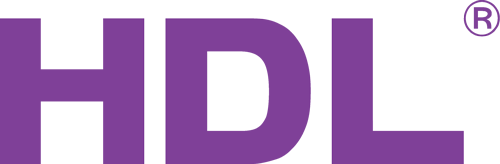If your DALI mosule looks like this (L and N terminals at base of unit) then you are ready for the latest firmware on this page (please read complete description).
If your it has the 220 or L or N terminals at the top of the unit, then you can only upgrade to the firmware called "Legacy" in the description.
If your DALI module looks like none of the above, then please contact support@hdluk.co.uk
Firmware for DALI Controller Module
Page last updated 9th January 2018
Please note, if you receive a DALI module from UK stock, from January 2018 onwards, you will receive firmware V04.04 or later and need not perform any update as we have already updated our stock. If you have V04.03 or earlier, on latest model (pictured left), then this update is beneficial.
This firmware improves the dimming performance (smoother), adds accurate feedback to Enviro panels, and adds channels 65 onwards as group 1 onwards single channel control.
It's important not not to upgrade an HDL component with the wrong firmware file.
Make sure that devices on the HDL system has unique device IDs before you perform firmware upgrades. If you upgrade firmware to an HDL component that has the same address as another, both devices will become corrupt.
If you have an HDL system where communication between your PC and component is not stable but periodically provides "Time out", we recommend not upgrading firmware before the instability is resolved. It is recommended to have your PC connected to the network cable (not wireless) when transferring firmware.
There are 2 hardware versions of the DALI module (pictured). There may be some much older, with screw terminals for the bus. If you have one of these, then you can contact us support@hdluk.co.uk.
The updateable version can be identified by the following:
- The 220VAC connection is at the bottom of the unit to the left of the BUS connection and not at the top.
- When you click "read device info" from the firmware upgrade screen, it gives: "AVR_MEGA64_DALI_64"
The version that has the 220VAC at the top of the unit should not be updated with this firmware. You can find the latest firmware for this version in the folder (legacy version).
WARNING: Before upgrading, go to Device-> MAC (on HDL Buspro Setup Tool 1 ) or on HDL Buspro Setup Tool 2, press Alt-D and type the password: 85521566. Now you have a new menu called "Device" with the option "Mac". Select it, and press OK (don't change password). Select device and read Mac. Copy and past the HEX code to an empty notepad, and save it.
Please do not change the PATCH prior to updating section. If it has been changed, it should be restored to how it was
when the item was new i.e. 1=1 2=2 3=3 and 64=0. After update, the patch is not available any more (unnessassary).
Select the menu option: "Utility" -> "Upgrade Device":
Select device from the drop-down menu or enter Subnet ID and Device ID manually.
Press ... to select .bin file. Select the .bin file that you have downloaded from this page, then click "Add Device" to add the device to the list of devices to upgrade. Press the "Upgrade" button to start the upgrade. The panel will switch to green background with the text "UPDATE ..."
After the update you will need to bring up this menu again, paste the MAC back into "manual", and press save.
LEGACY VERSION
If your version looks like this (live terminals at top), the the latest firmware is below (remember to backup MAC address):